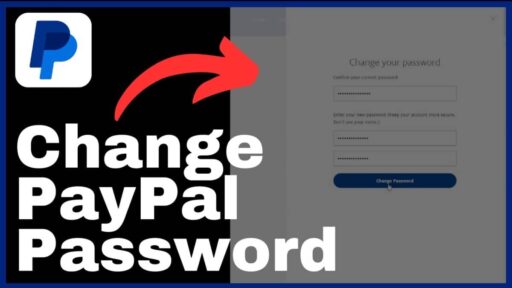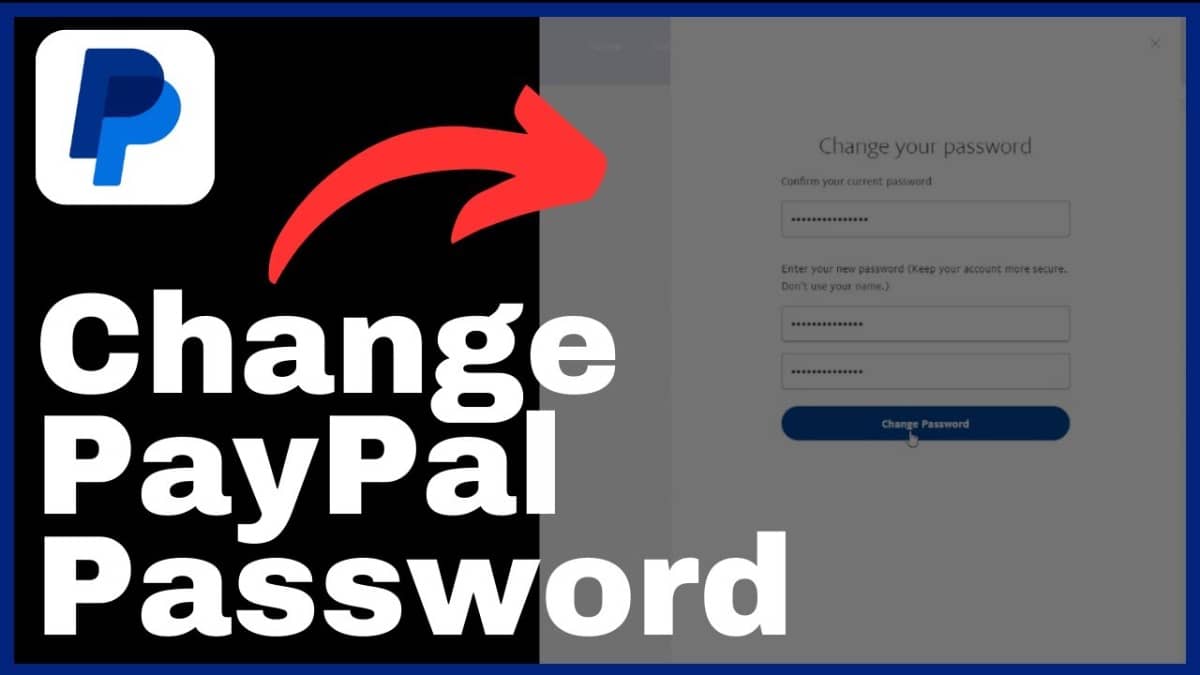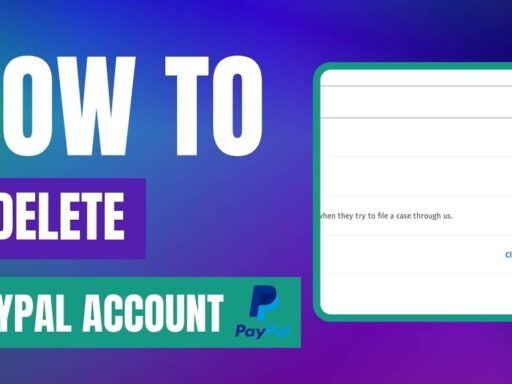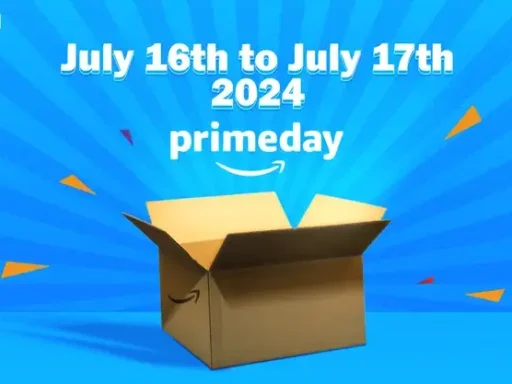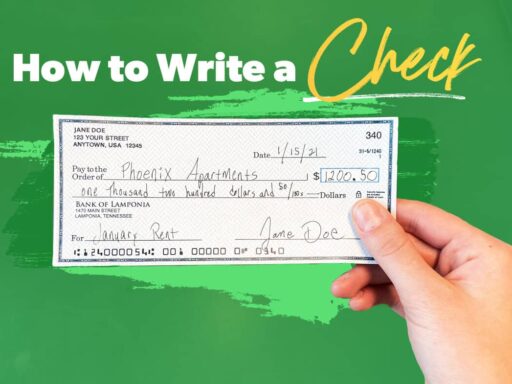Are you worried about the security of your PayPal account? One of the best ways to protect it is by regularly changing your password.
In this guide, I’ll walk you through the simple steps to update your PayPal password, whether you’re using the website or mobile app.
Why You Should Change Your PayPal Password Regularly
Changing your PayPal password is crucial for keeping your account secure. A strong, unique password helps prevent unauthorized access and protects your financial information. It’s recommended to update your password at least once a year, or whenever you suspect your account may have been compromised.
How to Change Your PayPal Password on the Website
- Log into your PayPal account on the website.
- Go to Settings and click on the Security tab above your name.
- Click Update next to “Password.”
- Confirm your current password.
- Enter your new password twice, making sure it meets PayPal’s requirements for length and complexity (at least 8 characters with a mix of letters, numbers, and special characters).
- Click Change Password.
Resetting Your PayPal Password if You Forgot It
If you can’t remember your current password, you’ll need to reset it:
- Go to the PayPal login page and click “Forgot password?”
- Enter the email address associated with your account and click Next.
- Choose how you want to complete the security check (via email, phone call, or text message) and click Next.
- Enter the verification code you receive and click Next.
- Create a new password and click Save.
Changing Your PayPal Password on the Mobile App
Unfortunately, you can’t change your password directly on the PayPal mobile app. However, you can use the app to request a password reset.
- Open the PayPal app and tap “Forgot password?”
- Enter your email address and tap Next.
- Complete the security check and tap Next.
- Create a new password when prompted.
Remember, a strong password is the first line of defense against unauthorized access to your PayPal account. By regularly updating your password and keeping it secure, you can enjoy the convenience of PayPal with peace of mind.